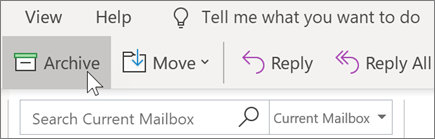Organise Your Inbox in Outlook for Windows
Organising your email can greatly enhance your productivity and ensure you never miss important messages. Here are some simple steps to help you manage your inbox effectively:
Use Folders to Organise Your Email
Select a message.
Select Move.
Choose a folder.
Or, drag and drop an email into a folder.
Create Rules to Sort Your Email Automatically
Right-click a message.
Select Rules.
Choose Always move messages from [name of sender].
Choose a folder or select New to create a new one.
Select OK.
Flag Email for Follow-Up
Select an email.
Select Follow up.
Choose an option.
Or, hover over the message and select the flag.
To see all of your flagged messages, select Filter Email > Flagged.
Archive Email
Use Archive to keep a clean inbox without deleting important emails. Unlike deleted messages, archived messages can still be searched.
Select one or more messages.
Select Archive.